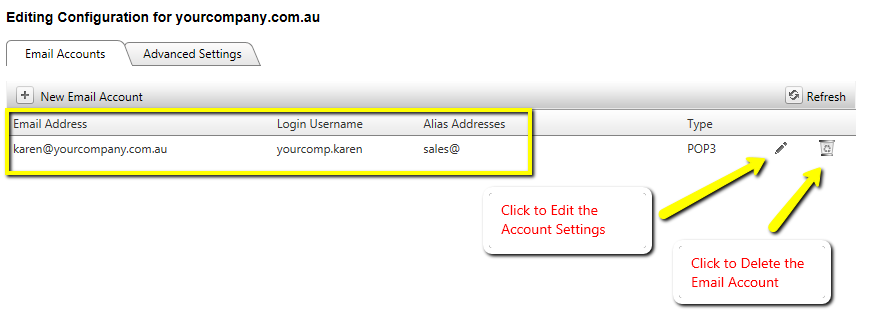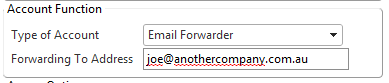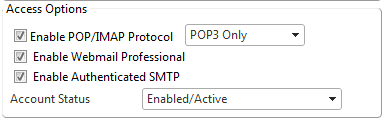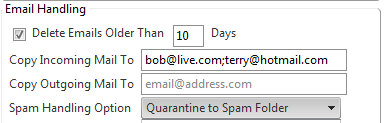Page History: How to Create or Edit Email Accounts in Cloud Toolbox
Compare Page Revisions
Page Revision: 14/06/2012 02:12
Introduction
This tutorial illustrates how to use the Cloud Toolbox to create or edit a standard internet email account settings for your domain name. To learn more about the different types of email solutions available please read
Getting Started with Email Services.
Create an Email Account
Login to the
Cloud Toolbox System with your Toolbox Username and password. If you do not yet have login credentials please contact your cloud service provider for access to this system.
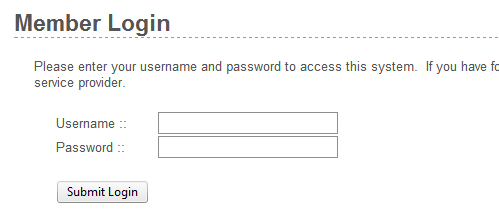
Click on the
Manage Email tab.
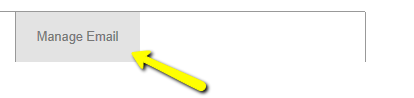
Select or Type the domain name you wish to create an email account for. If you have a large number of domains, the system will automatically begin searching for the domain once you begin typing. Then press the Manage Email button. Wait a few moments and your existing email settings will be displayed.
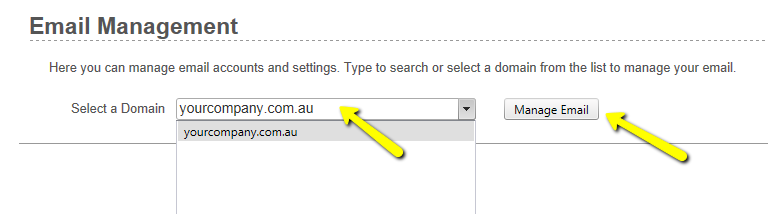
On the
Email Accounts tab, click the
New Email Account option to create a new email account.
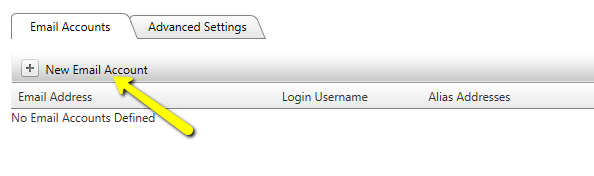
Enter and chose your email email account settings as as described below. The
required settings are described in red and must be entered! Click
Create Account to save your new email account changes. If you receive an error message, correct the problem with your settings.
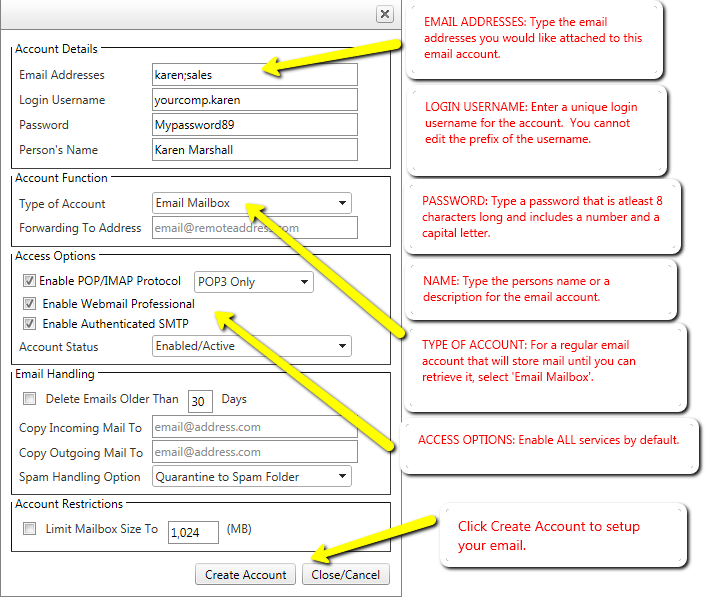
Your new email account will now be displayed in the list and is ready to use. For information about how to use your new email account with your preferred software please read the
Getting Started with Email Services guide for more information.
Edit Advanced Settings
To edit an email account click the
Edit button next to the relevant account in the list on the
Email Accounts tab.