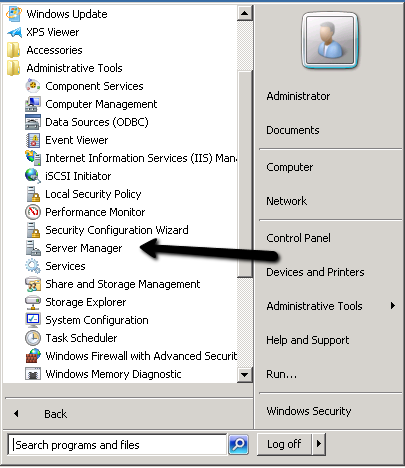Page History: How To Increase a Hard Disk Partition Size on Windows Servers
Compare Page Revisions
Page Revision: 29/07/2011 10:25
Introduction
VMware virtual server technology allows for simple expansion of disk storage for your Cloud Server at the click of a button. If you require an additional storage please
contact our support team with your requirements so that we can increase your virtual disk sizes accordingly. Once your storage capacity has been upgraded you will need to increase the partition sizes on your server to take advantage of the available space. To do this, follow the instructions below for your particular operating system.
Using Windows Server 2008
NOTE: Before you can increase the partition size to maximize your available storage you must first reboot your Virtual Server in order for Windows Server to detect the revised size of the virtual disk system.