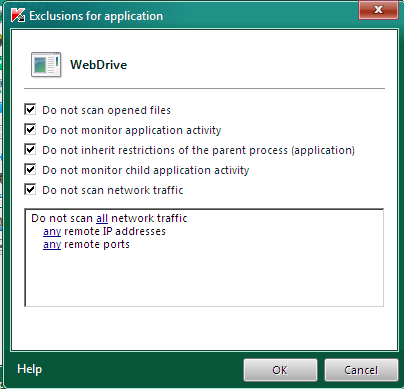Page History: Configuring Kaspersky Antivirus for WebDrive
Compare Page Revisions
Page Revision: 10/08/2010 13:30
In the following tutorial you will be shown how to configure Kaspersky so that Webdrive is listed as a trusted site.
Webdrive is already listed as trusted
1. Open Kaspersky and click on
Settings in the top right-hand corner.
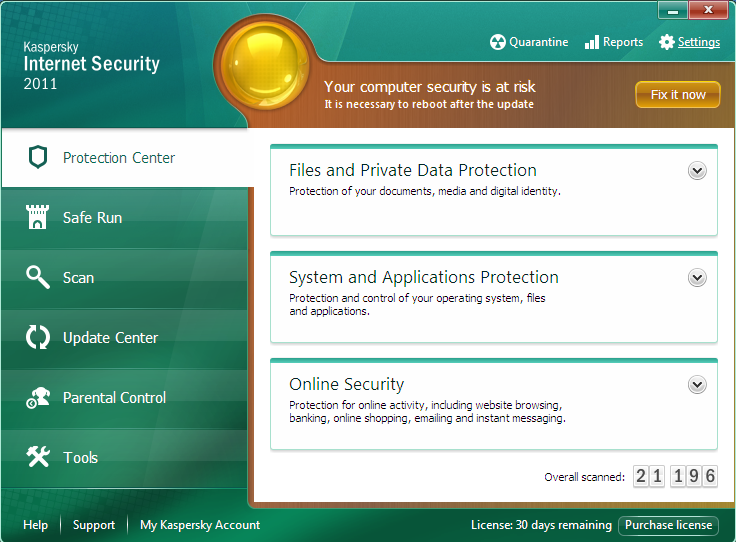
2. Click the
Application Control tab on the left.
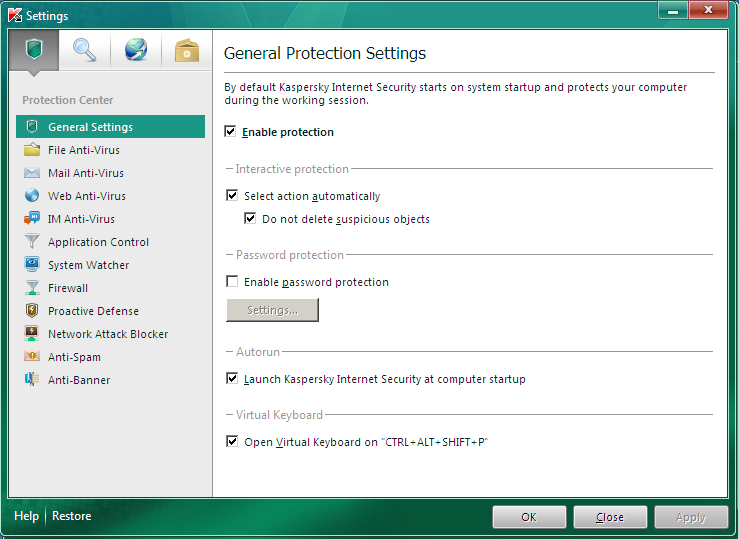
3. Click
Applications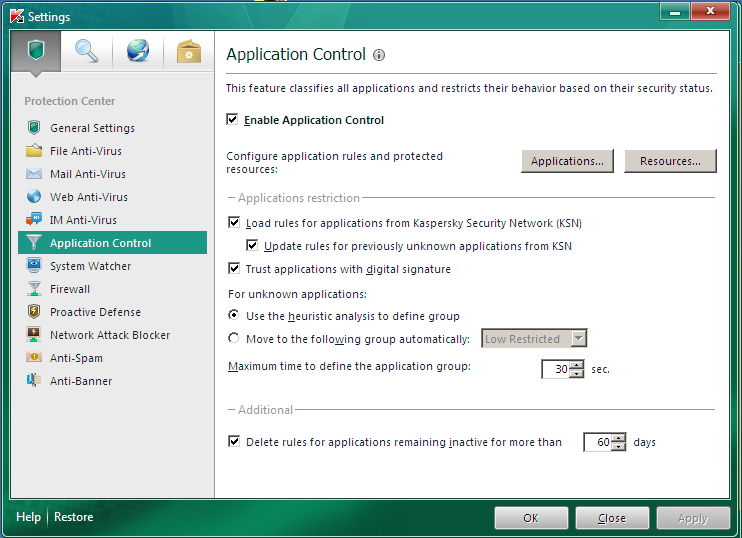
4. You should see Webdrive listed in the trusted applications under
Southern River Technologies and a green light letting you know that it is working as it should be.
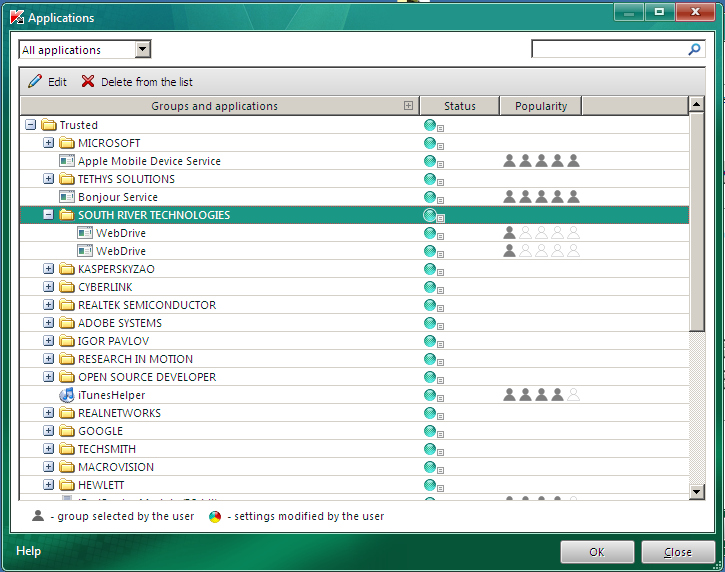
If Webdrive is not listed in the trusted applications
1. scroll to the bottom of the list and look in the
Untrusted folder
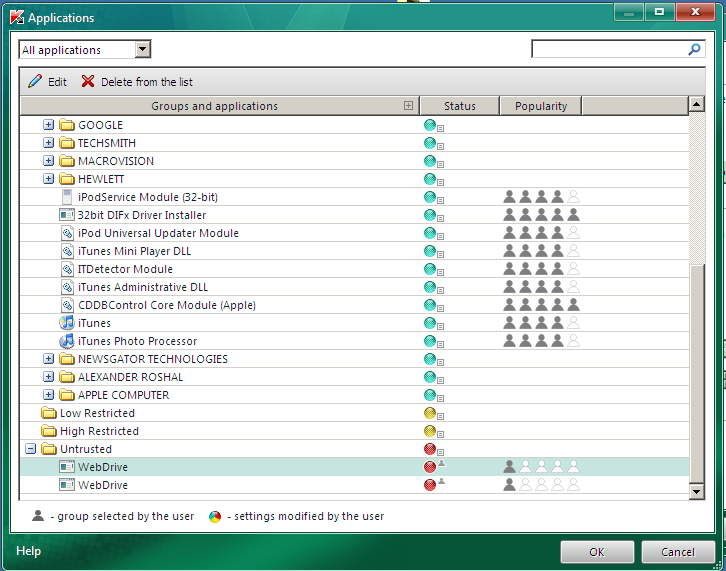
2. Right click
Webdrive and select
Move to group >
Trusted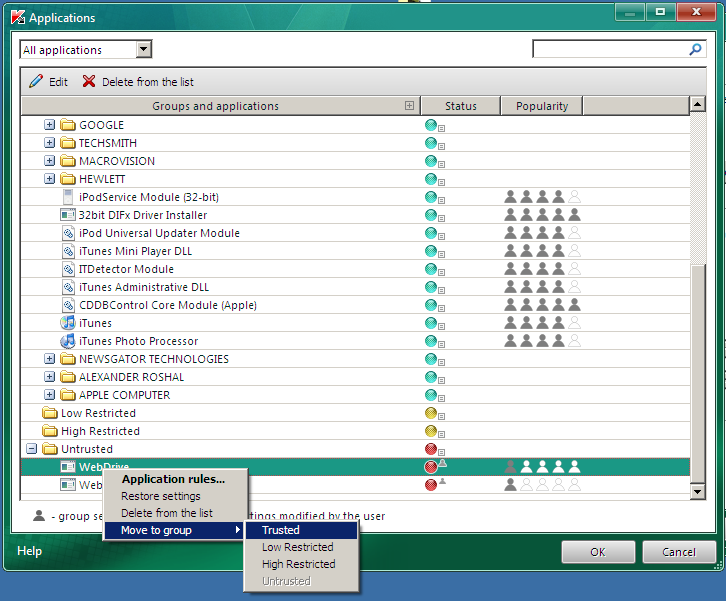
Alternative Configuration
If neither of the above settings are successful, you can allow the site manually by following the instructions below.
1. Open Kaspersky and click on
Settings in the top right-hand corner.
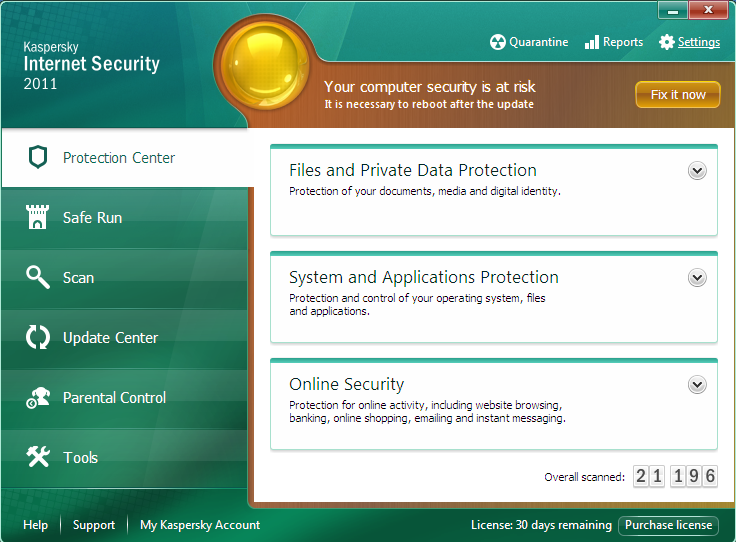
2. Select the option fourth from the left,
Detected Threats and Exclusion Rules. Click the second
Settings button under
Exclusions.

3. Select the
Trusted Applications tab and click
Add and then
Browse
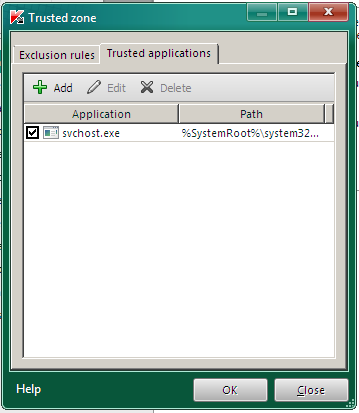
4. Enter "C:\Program Files\WebDrive\webdrive.exe"
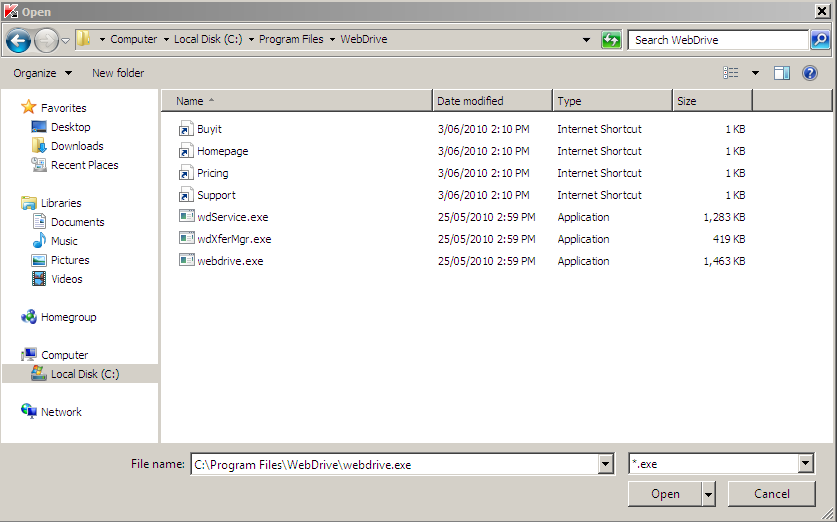
5. Make sure all the boxes are ticked then click
OK