Page History: How to Import Your Microsoft Outlook 2007 Profile Data
Compare Page Revisions
Page Revision: 12/11/2009 16:19
Open Microsoft Outlook. Make sure that you opened your new Outlook profile that has been configured for exchange. Exchange Outlook profiles will normally have
Mailbox – Your Name at the top of the mail folders column on the left, NOT
Personal Folders. You can view a list of Outlook Profiles on your computer from
Control Panel,
Mail option,
Show profiles button. Here you can change the default profile that is opened with Outlook. If switching over to exchange, you may wish to delete your old Outlook profile to
avoid any confusion.
Click on the
File menu and then choose the
import and export option.
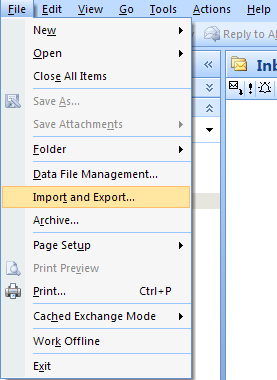
From the list of actions, choose
Import from another program or file and choose
Next
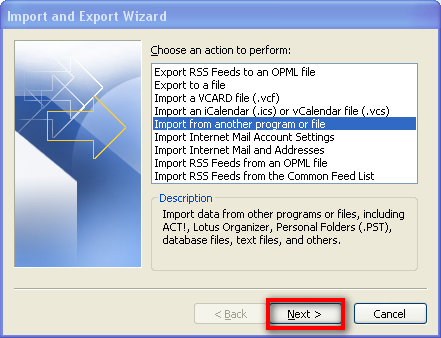
From the list of file types, choose
Personal Folder File (.pst) and choose
Next
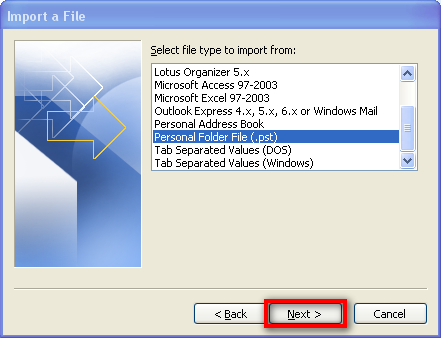
Click the
Browse button, and select the export file that you saved to your hard disk from the backup you performed in Section 1. E.g.
C:\Temp\My Outlook Backup.pst. Make
sure you choose the correct file to avoid importing the wrong data.
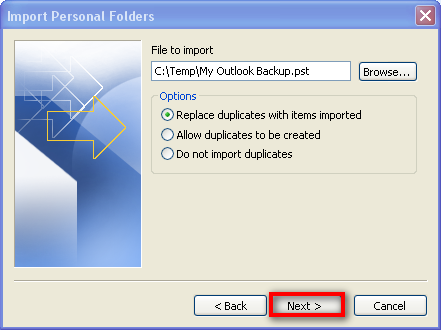
From the list of folders, click on the
Personal Folders branch at the very top, then tick the Include subfolders option. Choose the
Import items into the same folder in: option and select
Mailbox – Your Name from the drop down list.
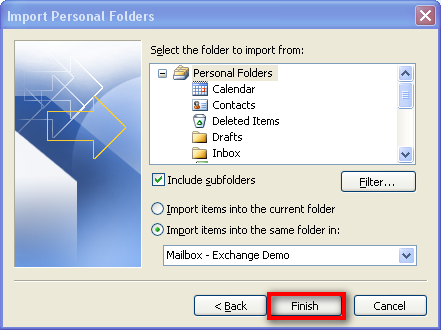
Click Finish and Outlook will import your data from the backup file you created in Section 1. The import procedure may take 15-20 minutes or more depending on the size of your data
file.
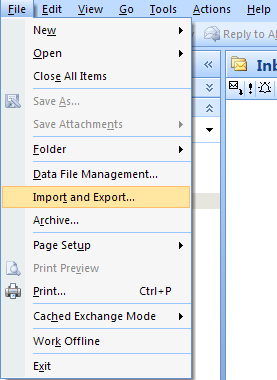
Once the import process is complete, you should verify that your Outlook data is now available in Outlook. Newly imported data, whilst available in Outlook will not be completely
available in Exchange from other computers, devices or Outlook Web Access, until Outlook completes folder synchronization. This process could take several hours to complete
depending on how much data you have. It may be necessary to leave your computer connected to the internet during this time. Outlook can also run slower during extensive folder
updates.