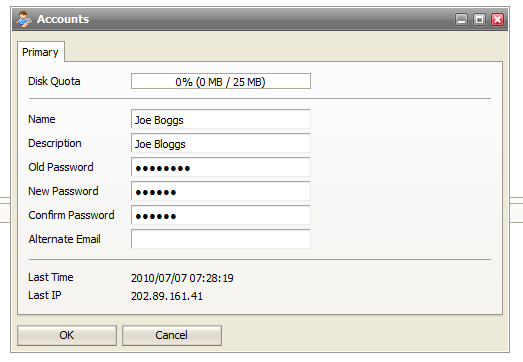Page History: Guide to Webvault Webmail Professional
Compare Page Revisions
Page Revision: 07/07/2010 16:10
Webmail Pro is a web based email client powered by AJAX technology that allows you to access your POP/IMAP email service using any internet connected computer. Webmail Pro works best with Internet Explorer 7+ or Firefox.
Accessing Webmail Professional
To login to Webmail Pro visit the website
http://webmailpro.webvault.com.auEnter your email
Username and
Password and click
Login
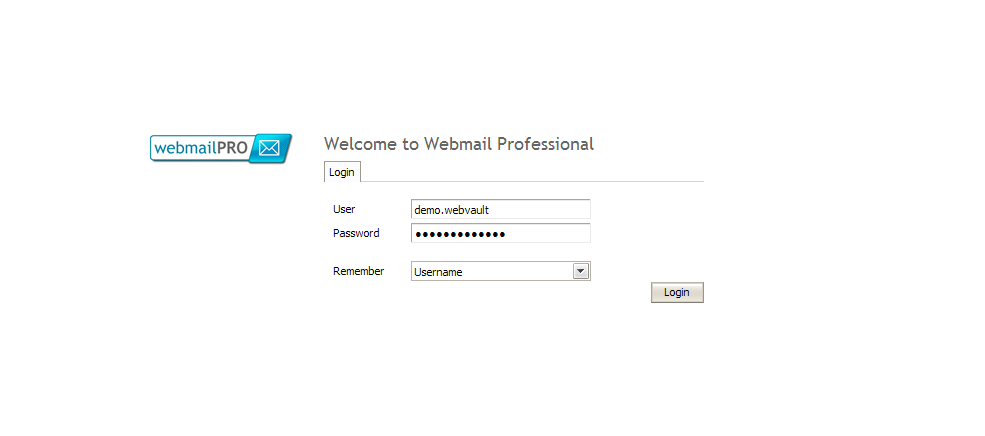
Add a Contact to your Address Book
You can store address contacts in Webmail Pro. Please note that these are only accessible when using Webmail Pro, and cannot be access via Microsoft Outlook or other email software.
Click
Contacts on the left hand side.
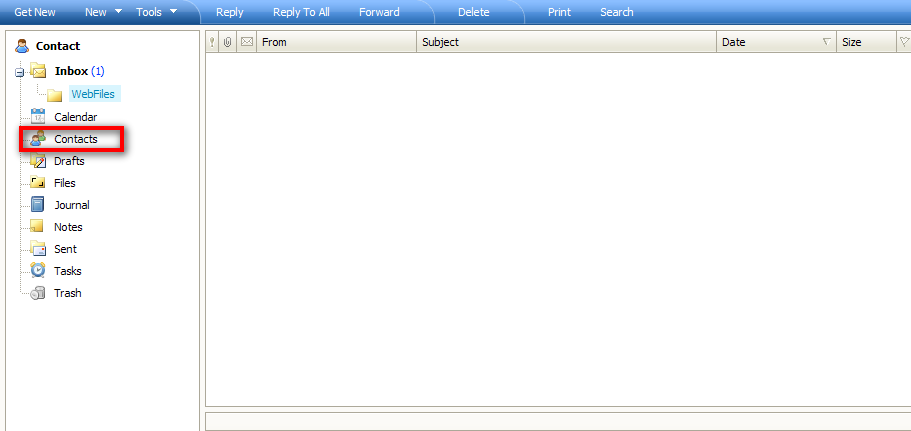 Right-Click
Right-Click in the right hand section of the interface and select
New.

Enter the required information for your new contact and select
OK to save.
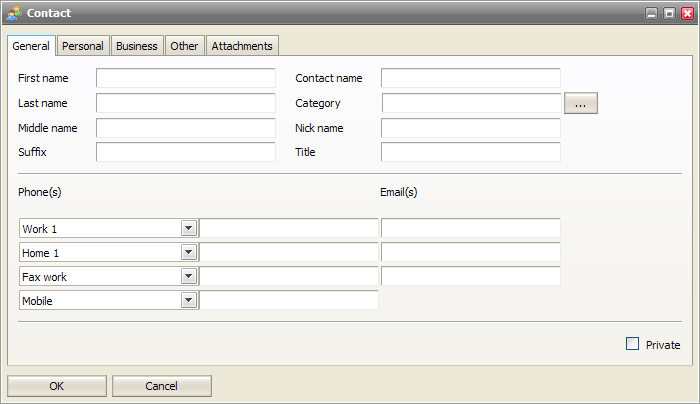
Sending an Email
Highlight
New, and choose
Email Message
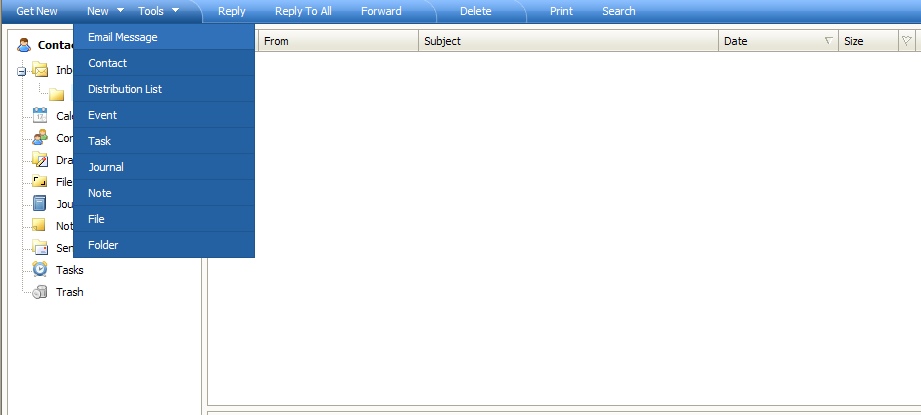
Enter an email address, or select a recipient from your address book. Enter a subject, type your email and then click
Send at the top to send your email.
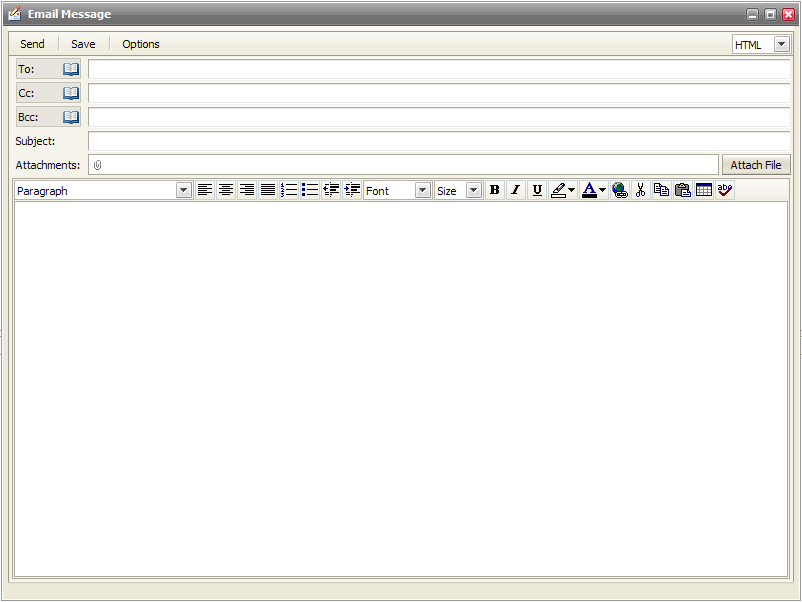
Creating New Folders
You can create additional folders in Webmail Pro to store your email messages.
To create a new folder
right-click your the very top branch of your email folders on the left and select
New Folder
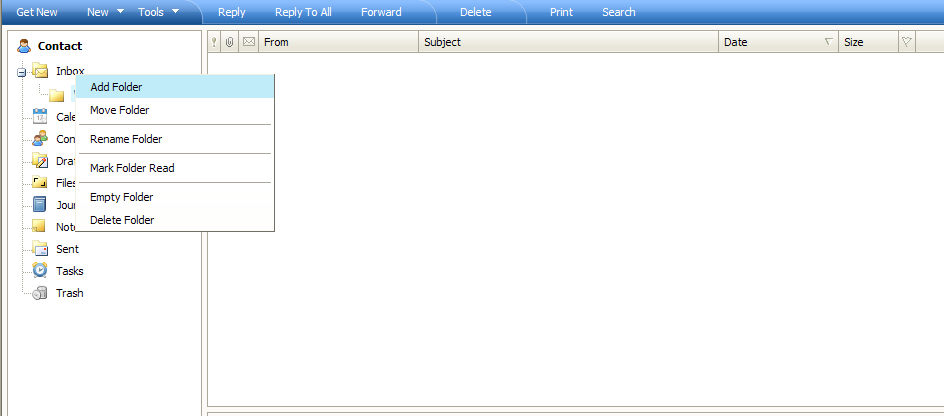
Enter a namefor the new folder, and select
Mail as the type. Click OK to create your new folder.
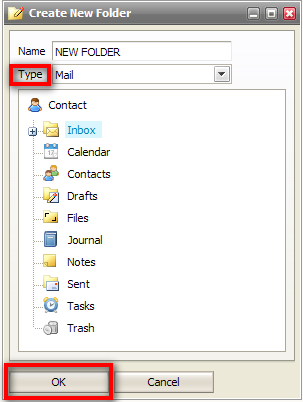
Setup an Out-Of-Office Message
You can use Webmail Pro to setup an out of office message for your POP3/IMAP enabled email service.
Highlight the
Tools menu and select
Options.
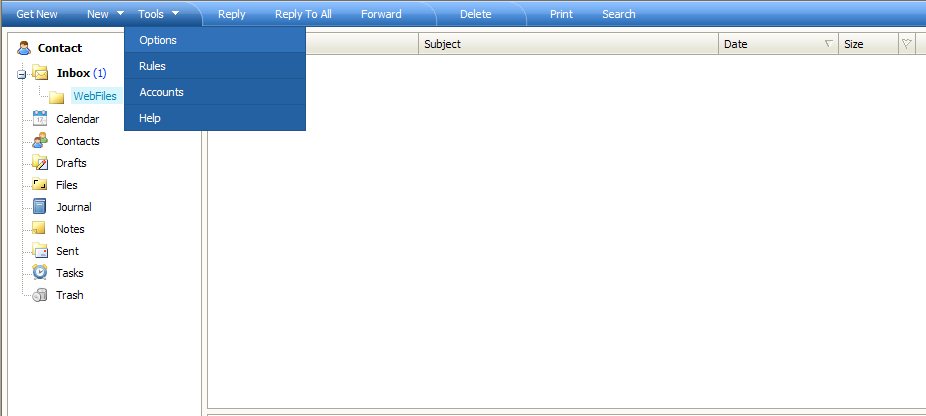
In the
Options dialog window select the
Autoresponder. tab
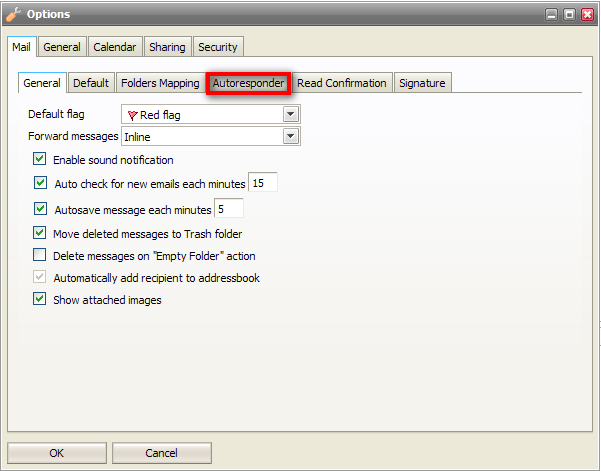
Change the
Mode to
Respond always or
Respond once depending on your preference. Type in your auto responder message and then click
OK to save. Now when people send you email, they will receive an out of office message reply automatically.
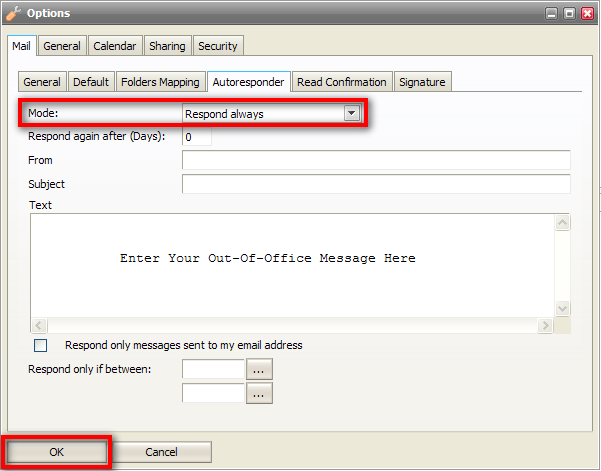
To turn off the Out of Office message, change the
Mode drop down option back to
Disabled.
You can change your password using webmail professional, to log into webmailpro please use using the link just below
Change Your Email Password
NOTE: Changing your email password in Webmail Pro will also change the password required when using other email software on your computer such as Microsoft Outlook. If you change your password, make sure you update any other software or mobile phone devices that also require access to your email mailbox.
To change your email password highlight the "Tools" menu and select the
Accounts option.
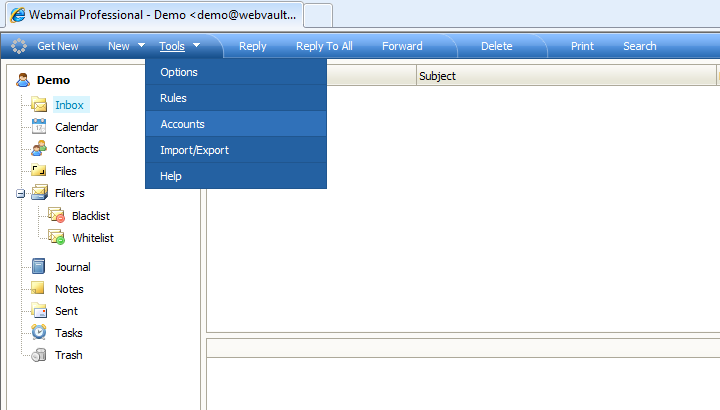
In the accounts dialog window enter your current email password in the
Old Password field. Then enter your new password in the
New Password and
Confirm Password fields. To save your new password click OK.
NOTE: Your new password must be at least 8 characters long. If your new password is not long enough it cannot be changed.